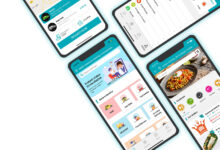Home Networks: How to Check Your WiFi Speeds
When it comes to using your home network, having a speedy connection is vital for what you’re trying to do – whether it’s streaming something, gaming online, checking your email, or anything along those lines.
But what if your WiFi speeds are suffering and you don’t know it?
We want to show you how to check WiFi speed so that you can determine if you need to step things up or if everything is running smoothly.
Keep reading to learn more!
Table of Contents
Use an Online Speed Test Website
If you want to check your home WiFi speeds, one of the easiest ways to do so is to use an online speed test website. There are many speed test websites available, but some of the most popular ones are Plume, Speedtest.net, and Bandwidthplace.com. All you need to do is enter your location and choose a server.
Once you’ve done that, the website will run a speed test and give you your results. One thing to keep in mind is that your results may vary depending on the time of day and the number of people who are using the WiFi network.
Check Your WiFi Speeds on Your Devices
There are a few things you can do to check your WiFi speeds on your devices. One is to use a speed test app like Speedtest by Ookla. This can be done by going to “Settings” and then “About device.” From there, you should see an option to view your WiFi speed.
Keep in mind that different devices will have different WiFi speeds. For example, a computer might have a higher WiFi speed than a tablet.
Use an Ethernet Connection to Your Router
To check your WiFi speed, use an Ethernet connection to your router. This will give you the most accurate measurement of your network speed.
Once you are connected, open a speed test website and run a test. Make sure to note the results so you can compare them to your WiFi speed.
Check for Interference From Other Devices
Wireless routers often use the 2.4GHz frequency band. This band is also used by many common household devices, such as microwaves, baby monitors, and cordless phones. These devices can cause interference with your WiFi signal.
To check for interference from other devices, open your WiFi router’s admin page and look for a list of attached devices. If you see any devices listed that you don’t recognize, try disconnecting them one at a time to see if it improves your internet speed and WiFi performance.
Learn Tips on How to Check WiFi Speed
The first step on how to check wifi speed is to try running a speed test on your computer or mobile device. If the results are lower than what you’re paying for, contact your ISP to see if there’s an issue on their end.
You can also check for WiFi interference from other devices in your home and try changing your WiFi channel if necessary. Finally, make sure you’re using the latest WiFi technology for optimal speeds.
If you found this article helpful, be sure to check out some of the others on my blog!