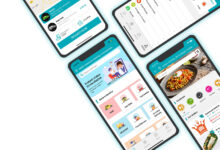Quickbooks Error Code 80070057: Its Causes, Symptoms, and Solutions
Quickbooks error 80070057 states: parameter is incorrect when you are trying to open the company file on the system. The main reason for which you can encounter the error is that you do not have the required permissions to open the file. The error is common and can be resolved without any technical guidance. Other common reasons for which you can encounter the error are:
- The firewall installed on the system is causing issues
- ND file is damaged
- In case you are attempting to open the file without installing Quickbooks
- The file extension of the company file is incorrect
- You may have not configured the firewall properly.
- The Quickbooks files are damaged or corrupted.
In case you are also facing the Quickbooks error 80070057, check out this guide to get rid of the error in simple steps.
Table of Contents
Methods to Fix Quickbooks Error 80070057
Method 1: Moving the Company File to Default Folder
Now, the very basic method that you can use to fix the error is to move the company file to the default folder. Below we have mentioned all the steps that you need to follow.
- To start with, you will have to end the Quickbooks desktop on the system.
- You will then have to find the folder in which you have stored the company file.
- Now, you will have to look for the company file and right-click on it.
- From the menu, choose the option to copy. Next, you will have to go to the default location of your company file.
- You will now have to paste the file in the default location.
- Next, you need to open the Quickbooks file and then choose the company file that you wish to open.
- After this, you will have to click on the open button.
One thing that you need to know is that in case you are opening the file in the multi-user mode, you will have to make sure to share all the files after moving the files.
Method 2: Using Quickbooks File Doctor Tool
There are two ways in which you can use the Quickbooks file doctor tool. You can either download it separately or use it through the Quickbooks tool hub. Below we have mentioned all the steps that you need to follow to use the Quickbooks file doctor via Tool hub.
- The very first thing that you will have to do is to the Quickbooks tool hub on the system. You will then have to save it to an accessible location.
- Next, you will have to double-click on the icon to open the installation window. You will then have to agree to all the terms and conditions.
- Follow all the instructions appearing on the screen to complete the installation process.
- You will now have to open the tool and then click on the company file option.
- In the next window, choose to run the Quickbooks file doctor tool.
- You will then have to go to the drop-down menu and then choose the company file.
- In case you are unable to find the required company file, you will have to click on the Browse option and then choose your company file.
- Next, you will have to type your admin credentials and click on the Next option.
- Wait for the process to complete.
- On completion, open the company file on the system.
Method 3: Updating Quickbooks To the Latest Version
Now, the next method that we suggest you choose is to update the Quickbooks application to the latest version. For this, follow the steps mentioned below.
- First, you will have to go to the help tab in the Quickbooks application.
- Next, from the menu, choose update Quickbooks.
- After this, in the new tab, click on the update now option and then click on the option to reset the update. Click on the reset update option if you wish to undo all the recent updates.
- When done, you will have to click on the get updates option and then click on the start Quickbooks button.
- In the end, check if the error is resolved or not.
Method 4: Check the Name of the File Extension
In case any of the above methods didn’t help you, you will have to make sure that the name of the file extension is correct. For this, follow the steps mentioned below.
- To start with, you will have to look for the company file and then right-click on it.
- From the menu, choose the properties option.
- After this, you need to click on the Quickbooks tab and then check the extension of the file.
- You will then have to click on the Ok button.
Method 5: Clean Install Quickbooks
The last method that you can use is to perform the clean installation of the Quickbooks application. For this process, you will have to uninstall the Quickbooks application from the system and then install it again on the system. This will help you to remove the technical issues and will resolve the issue to a great extent.
Winding Up
Quickbooks 80070057 error is one of the common errors that you can face but it can be resolved easily if proper methods are followed. All the steps mentioned in the article will help you to get rid of the issue easily, Hopefully, the article has helped you. In case you still face the same issue, contact the support team.
You may also Read: QuickBooks Won’t Open: 5 Best Methods to Resolve