
Why Is Netflix So Slow? 8 Fixes Here!
Streaming a movie only to get stuck on the buffering wheel? You’re not alone. Netflix running slowly can turn a relaxing movie night into a frustrating experience. Whether it’s constant lag, low resolution, or never-ending loading screens, these issues often come from weak internet connections, overloaded devices, or app glitches. In this article, we’ll explore why Netflix is so slow and walk through 8 practical fixes you can try, including using a Netflix Movie Downloader as an alternative way to watch your favorite content without buffering or delays.
Table of Contents
Part 1. Common Reasons for Netflix So Slow
Before diving into solutions, it’s important to first understand what’s causing the issue. Netflix’s streaming performance depends on a complex mix of factors, from your internet speed and device performance to Netflix’s own servers. Below are some of the most common reasons why Netflix runs slowly.
- Slow or unstable internet connection
- Network congestion or ISP throttling
- High video quality settings
- Device or software issues
- Server or CDN problems
Part 2. Regular Ways to Solve Netflix So Slow Issue
Once you understand what might be slowing Netflix down, the next step is to take action. Fortunately, here are 8 practical fixes you can try right now to improve your Netflix experience. It will also give solution for how to download Netflix on Nintendo Switch Lite.
Fix 1. Check Network Connection
A weak or unstable internet connection is the most common reason Netflix runs slowly. If your speed is too low, videos will buffer or load in low quality. You can test your current connection using tools like Fast.com, and if the speed is below Netflix’s recommendations, try switching to a faster Wi-Fi network or connect your device directly to the router using an Ethernet cable.
Fix 2. Adjust Video Quality on Netflix
Streaming in high quality consumes a lot of bandwidth. If your internet can’t keep up, it can cause delays and constant buffering. To reduce the load, go to your Netflix account settings, find the playback settings, and switch the video quality from “High” to “Medium” or “Low” based on your current network condition.
Fix 3. Close Unnecessary Applications
Background applications often use up valuable network bandwidth or system resources, which can slow down Netflix performance. Make sure to close any apps that may be downloading files, syncing data, or running video calls while you stream.
Fix 4. Clear Browser’s Cache on PC
Over time, cached files in your browser can interfere with Netflix’s performance, causing slow loading or playback issues. Clearing the browser cache and cookies through your browser’s settings can help refresh the page and improve speed. After clearing, restart your browser and log back into Netflix.
Fix 5. Clear App Data on Android
The Netflix app stores temporary files that can build up and slow the app down. On Android, go to your device’s settings, find the Netflix app under Applications, tap Storage, and clear both the cache and app data. This often resolves performance issues and refreshes the app environment.
Fix 6. Reinstall Netflix App
An outdated or corrupted app can cause playback problems and reduce streaming quality. Removing the app from your device and reinstalling it from the App Store or Google Play ensures you have the latest version. After reinstalling, simply sign in again to resume watching.
Fix 7. Restart Your Device
Running your device for extended periods without restarting can lead to memory leaks or background issues that affect app performance. A quick restart helps clear temporary processes and gives Netflix a smoother environment to operate. Simply power off your device, wait a few seconds, and turn it back on.
Part 3. How to Fix Netflix So Slow Easily — Keeprix Video Downloader
If regular fixes don’t solve the problem, a better option is to download Netflix content for offline viewing, and Keeprix Video Downloader makes that easy. It lets you download videos in high quality (up to 4K), so you can watch without relying on a live internet connection. Keeprix Video Downloader removes DRM restrictions, supports batch downloads, keeps subtitles and audio tracks, and works on both Windows and Mac. With videos saved locally, you can avoid buffering completely, perfect for slow Wi-Fi, travel, or busy streaming hours.
Steps to Watch Netflix Videos without Lagging:
Step 1. Download and install Keeprix Video Downloader. Launch it and choose Netflix platform.
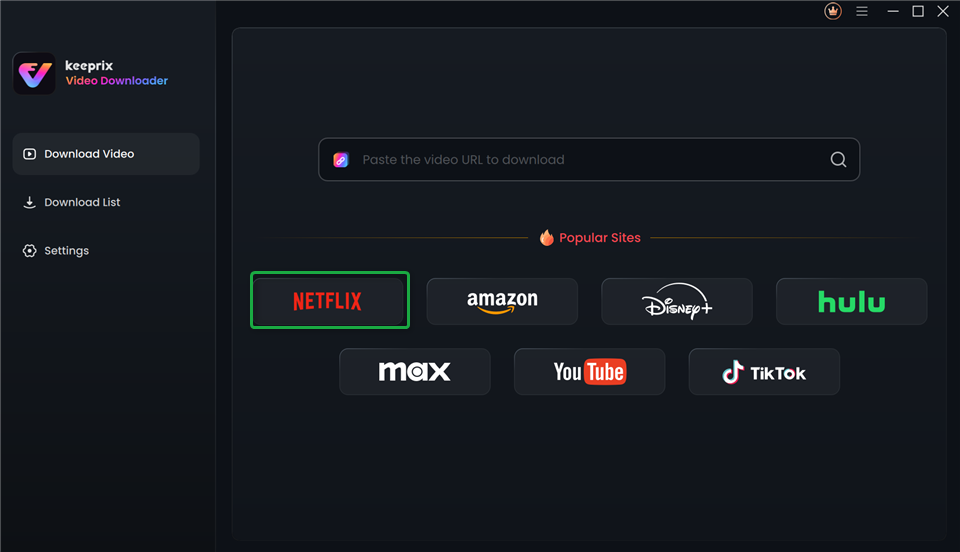
Step 2. Select your desired video. Then, click the Download icon.
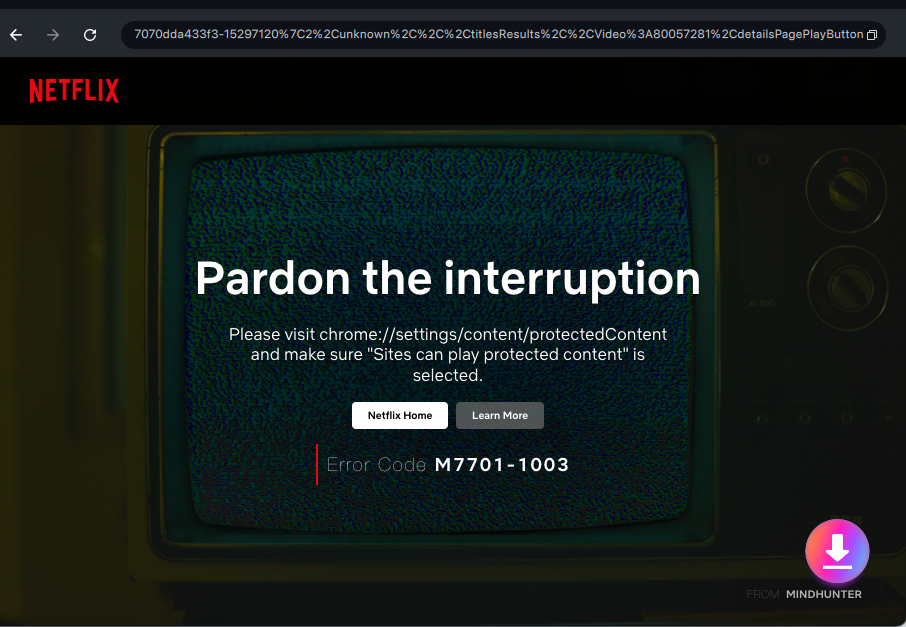
Step 3. Once the download is complete, go to Download List on the left to find it.
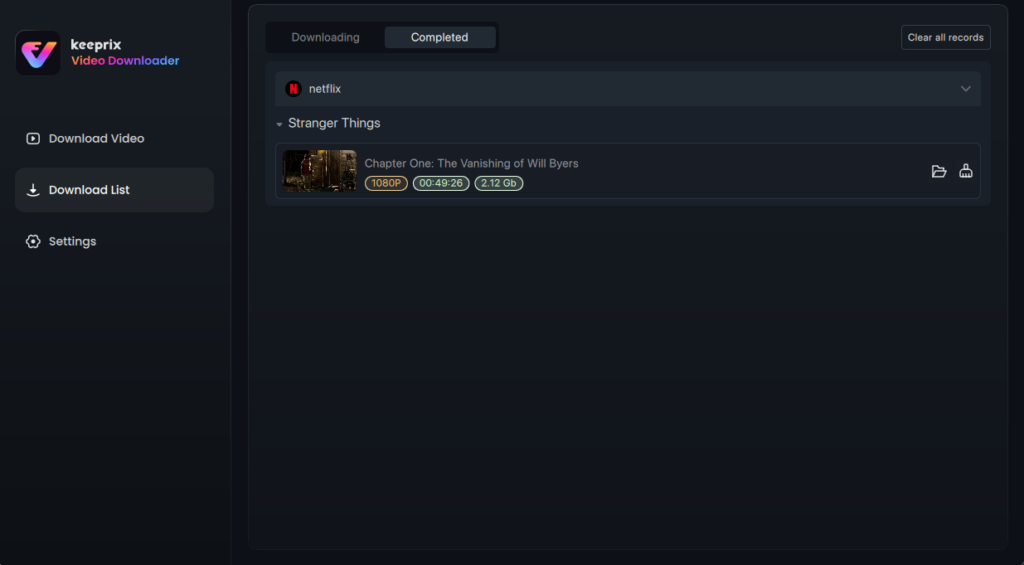
Conclusion
Slow Netflix playback usually stems from network issues, high-quality settings, or device/app-level problems. In this article, we explored 8 fixes — from checking your connection and adjusting video quality to clearing cache, reinstalling the app, and rebooting hardware. And if streaming remains frustrating, Keeprix Video Downloader provides a compelling fallback: download Netflix videos offline ahead of time so lag and buffering no longer interfere with your viewing experience. Try these methods one by one until Netflix becomes fast and smooth again.








