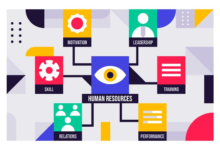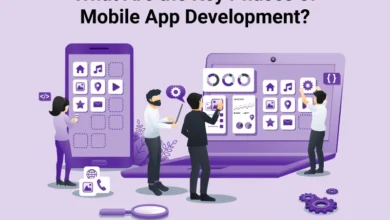Why Is My GPS Not Working? How To Fix Your Android GPS Issue
It’s incredible to think that 31 satellites right now are zooming around our planet to provide GPS services to millions of people around the globe! However, while the satellite tech might be working just fine, your Android GPS device might not be.
If you’ve just searched “why is my GPS not working,” then you’ve come to the right page for Android GPS users. Whether you’re lost in an unknown place, or about to embark on a trip, we know it can be a nightmare when trying to find answers on the net about GPS issues.
In this comprehensive guide, we have a checklist of several things you can do to try and restore your GPS’s functionality. Some of them might offer you the quick fix you’re after, while other approaches require a little more effort.
Now, let’s try and locate your GPS problem.
Table of Contents
Why Is My GPS Not Working?
GPS is a fundamental tool that we use in a multitude of ways. For instance, we use it to find new places to eat and explore, track our children’s location, and log our running times and distances. You can even get such a thing as a jet ski GPS tracker these days!
But what do you do if all these possibilities are taken away from you because your GPS doesn’t work? Well, before we get into the more task-orientated ways you might need to use to fix your GPS problems, here are a few potential quick fixes:
- Switch off and on your GPS
- Turn off the power saver
- Check your network connection
Sometimes Android phones will enter into a power-saving mode when you leave them on for a certain period. The quickest way you might be able to snap it out of this and get your GPS working again is to turn it off and on. All you have to do is swipe down to pull up your quick settings panel and tap “Location” off and on.
If the first tactic doesn’t work, look to see if you are in power-saving mode and turn it off. It might be that your battery is too low, though, and in this case, you need to charge your device.
Your next option is to check to see if you have a network connection. If you have, is the connection strong or weak?
A weak network connection may cause issues with your GPS. Try to move to a location where there is a stronger one to see if your GPS responds better. You might want to turn it off and on again in your new location for it to start working again.
Other GPS Tips To Consider
We should mention that GPS won’t work in airplane mode. So make sure to check you haven’t accidentally turned it on. You can access this on the quick settings panel when you swipe down on your phone from the top of the screen.
However, if the quick fixes above don’t work for your “GPS not working” situation, then there are some other options to try out. Here they are:
Use Google Location Accuracy
Google Location Accuracy is a clever enhancement to your device’s standard GPS capabilities. When you enable Google Location Accuracy, you allow things like Mobile Data, Bluetooth, WiFi, and GPS to all work together to help you figure out your location better. Just keep in mind that when you enable this setting, it will drain your battery much quicker than usual.
To access Gooogle Location Accuracy, pull down the quick settings menu and hold down on “Location” for a second or so. You’ll then see the “Google Local Accuracy” option which you just switch on.
Put Your Device into Safe Mode
It may be that some third-party application is preventing your GPS from working. To determine this, you should put your device into Safe Mode.
When your device is in Safe Mode, any third-party apps will be disabled, meaning that your GPS will have a chance to function without one of those apps preventing it from doing so.
To enter Safe Mode, hold your power button down for a few seconds. Then, hold down the “Power Off” button for as long as it takes for a window to appear. Then press “Yes” to enter Safe Mode.
Now you’ll be able to test your GPS in Safe Mode. Keep in mind, that you might have to access Safe Mode using another sequence of actions, depending on what device and Android platform you are using. To find this out, do a quick Google search for instructions.
Does Your Device Need a Software Update?
Your GPS might not be working because you haven’t updated your device yet. This is a software issue that you can often fix within a few minutes.
To find out if you have any pending software updates, go into your device’s settings menu. Find and select “System.”
Then, tap on “System Update” and see if there are any updates you can install. If you do install any updates, go and see if your GPS is now responsive.
Google Maps Might Be Causing the Problem
It may be the case that your older version of Google Maps has unresolved bug problems which are causing your GPS problems. So, it’s worth trying a Google Maps software update, as well as the overall software update described above.
Before you update Google Maps, you can first try to clear Google Maps’ cache. By doing this, you allow Google Maps to run faster as it won’t be storing any extra easy access data anymore.
To clear the cache, go into your app drawer and find the Google Maps application. Press and hold down on the option until you come into a new menu where you can then press on “App Info.”
Then you need to go into the “Storage & Cache” menu where you can then clear your cache, and you might want to choose the “Clear Data” option too.
If clearing your cache doesn’t work to update Google Maps, head over to the Google Play Store. There you will find the latest version which may restore your GPS’s functionality.
Resolve Your Android GPS Issues
You now have various approaches you can try out to deal with your “why is my GPS not working” conundrum. First, try the quick fixes we explained, then try the other options we laid out if you have no initial luck.
For more guidance on similar topics, head over to our main blog page via the navigation menu above.