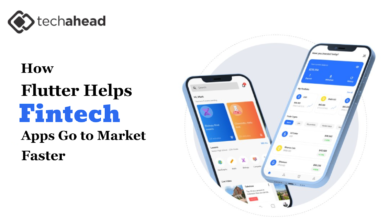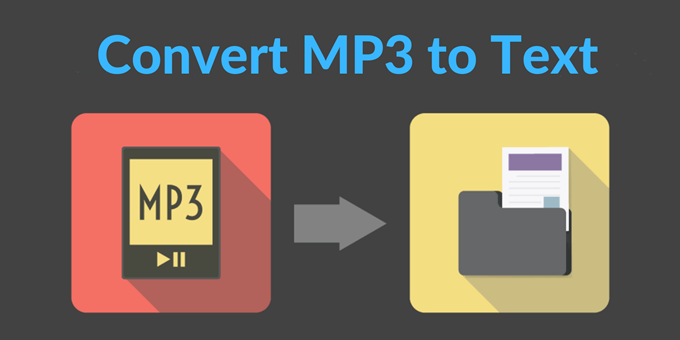
How to Convert Your MP3 to a Text File
A lot of people around the world use audio and video recordings. However, transcribing these recordings into text format simplifies many people’s lives. Here are some reasons why people convert mp3s to text.
Audio recordings make it easier to collect information. The transcribed text allows you to access information quickly. Transcribing recordings involves translating, organizing, and storing the data.
MP3 has been the most widely distributed audio format for nearly three decades. This is because it compresses files to reduce their size. But compression causes some loss in quality in the recording. Still, MP3 is widely used for online distribution.
In addition, people usually use MP3 to record and transcribe later.
You can use MP3 to record:
- Meetings
- Podcasts
- Webinars
- Seminars
- Lectures
Transcribers used to convert audio to text, which was a laborious process back in the day.
With the advent of MP3 to text converter tools, users could convert audio to a text file within minutes. Tools like these are excellent for record-keeping and dictation purposes.
Table of Contents
What Are the Two Types of MP3 to Text File Conversion?
What is Automated Transcription
Automated speech-to-text platforms work by listening to and typing audio files. Most people use speech-recognition technology to interpret the recorded audio files.
A browser displays a text file to search, edit, and export.
Using modern technology like this makes transcribing easier. What was once a difficult task is now made simple.
A wide variety of audio-to-text solutions have emerged. They do, however, have some limitations. In other words, remember to look out for the cons with automated transcripts.
When Should You Use Automated Transcription?
Quick Turnaround Time
If you need transcripts as soon as possible, transcription software could be the best option for you. Since it can complete transcriptions more quickly than humans, it saves more time. You can create online transcripts in minutes.
Proper Spelling
Whenever you are unsure, you won’t need to search for the correct spelling anymore. Instead, the software checks it against a digital dictionary while typing the sounds. Then, the software automatically corrects typos.
Accessibility
Machine-generated transcripts are easily accessible now. In addition, there are many audio-to-text converters available online for free. You can even record on the same device. You simply need to choose an online speech recognition tool. It can directly convert your voice into text as you speak.
Affordable
You can get automated transcripts for a couple of cents per minute, which is dirt cheap. But unfortunately, a manual transcriptionist cost far more than that.
Timestamps Placement
A few speech-to-text programs can automatically add timestamps to your transcript. In addition, it can add timestamps at intervals of your choosing. So, there’s no need to listen back and manually enter them anymore.
What is Manual Transcription?
This method is perfect for capturing information because it is accurate. Therefore, it is used best with medical, legal, or scientific papers.
Automatic transcription is less expensive than manual transcription. However, having a real person go over your content will prevent transcription errors. It can also be time-consuming to revise automatically-transcribed content. To avoid this, try manual transcription.
Manual transcription is best suited you create content for others. Use this for transcripts that can impact their lives. These transcriptions are perfect for:
- Legal
- Education
- Marketing
- Media
- Enterprise reports.
- Research
When Should You Use Manual Transcription?
Accuracy
Manual transcriptions are highly accurate. It is still easier for the human ear to pick up complex terms and heavy accents. Transcriptionists are less likely to make mistakes and can keep more information. Their typing skills are excellent. There are no spelling errors, and they understand slang and colloquialisms. You can reduce contextual mistakes from happening. Quality control procedures also guarantee 98% accuracy and content quality.
Highly-Trained Professionals
Having well-trained, experienced, and expert transcriptionists is a great advantage. Using their skills, they can convert audio into text without compromising the quality. Besides being fluent at typing, they can also:
- decipher audio correctly
- review content
- polish content wherever necessary.
You can use manual transcription as the final step before presenting your content to your target audience.
How to Use an Automated Transcriber?
Upload Your MP3 File to the Converter
You will need to upload your MP3 audio file first. Set the language and the number of speakers to suit your needs. Once you set your settings, a speech-to-text engine will begin the transcription process. So, relax, and let the converter handle the rest.
Sit Back, and Relax. Let the Converter Do Its Work
Allow the converter to work its magic. The size of your MP3 determines how long it takes an automatic converter to finish.
You can also do other tasks while the converter does its work. Go out for lunch? Grab a coffee? How about a snack?
Polish Your Transcription
Once you have the text file, you can proofread it. Many converters have built-in editors. You can speed up or slow down the audio, so you can better hear it. Listen to your transcript and edit any mistakes.
It may also be advisable to get a manual transcription service to ensure the accuracy and quality of the automated transcript.
Finalize Everything
You can now download or save the transcript once you are satisfied with it.
What’s the Best Way to Convert My Mp3?
There isn’t a right or wrong answer. Some even transcribe MP3 to text online for free. The answer will depend on your needs.
If you want automatic transcription, then you should have:
- High-quality audio recording
- Audio in the language the converter supports
- An articulate and concise speaker
- The background is not too loud
For well-recorded audio, the automated transcript should be accurate to 90%. Unfortunately, there are current limitations of speech recognition technology. Machine transcription is still unable to achieve 100% accuracy.
You can use a manual transcription if Automatic Transcription fails to work well.
Finally, it is essential to weigh cost and effort. Typically, manual transcription bills you per hour.
However, automated transcription is a lower-cost option. With Manual Transcription, you will spend a little bit more time on transcription than with Automatic Transcription.