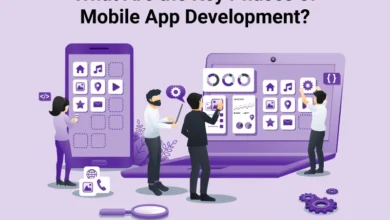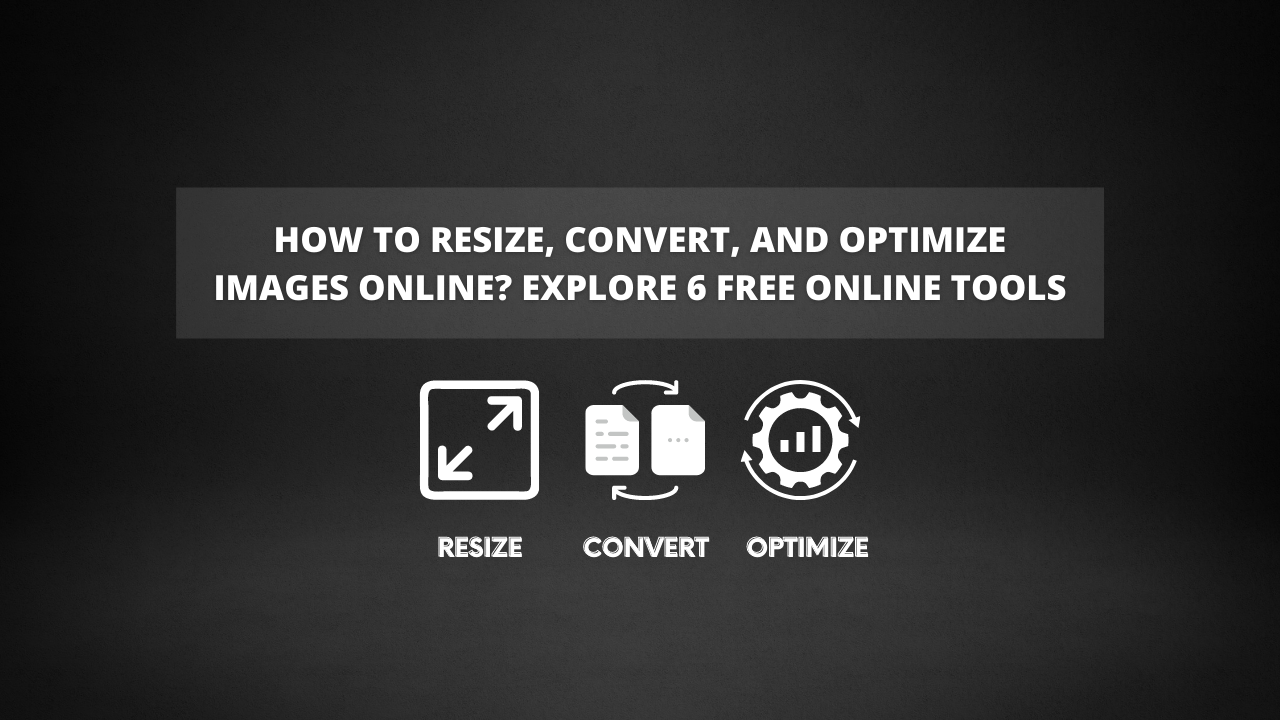
How to Resize, Convert, and Optimize images Online? Explore 6 Free Online Tools
If you have lots of photos to edit and not much time, you need batch editing tools. Online, we show you the best batch resize, optimize, or converter software.
The times when you find yourself with several images to process in bulk can cause you to waste a lot of time whether you’re designing websites, writing blog posts, or sharing your latest photos.
While there are many batch image tools available, many require installation and are restricted to certain operating systems. Sometimes, it’s easier and faster to use online tools that are free and available anytime and anywhere instead, as they are always available.
Here is a list of the top online tools for batch image processing and we’ve categorized them into three categories: resizing, optimizing, and converting. Be sure to bookmark those you find useful and begin using them today!
Table of Contents
Resize images with these tools!
File sizes are important when resizing images but resizing can also affect the quality of the images. There are some resizers that are objectively better than others, and those are the ones that will allow you to achieve the right quality.
BIRME
It is a simple and flexible tool, called BIRME, which stands for Batch Image Resize Made Easy. All you have to do is drag and drop your images onto the page. If you select a resize option, it will scale or crop to fit your dimensions.
As well as adding border padding and altering quality settings (for JPG images), it can also add some transparency. Image resizing is done via ZIP file download.
PicResize
We’ve described PicResize before as a tool for batch resizing pictures. In comparison to the mentioned resizers, it’s still useful, but a little behind. If you do not have access to or do not like the above tools, use this alternative.
Additionally, you can crop your images and apply special effects through PicResize’s non-batch function.
Image Optimizer Tools
Image optimizers are primarily concerned with reducing the file size of an image as much as possible while having as little impact on the quality of the image as possible — all without resizing or cropping the image.
TinyPNG
One of the best online image optimization tools is TinyPNG. You can compress both JPGs and PNGs with it, and there’s nothing else you need to do before you can upload them (which uses a drag-and-drop interface).
The TinyPNG compression algorithm maintains great quality while simultaneously reducing the file size. Alternatively, you can move the files to your Dropbox account or download them individually.
Optimizilla
You drag and drop PNGs and JPGs into it, and it uses the most efficient method for doing this. Optimizilla is very similar to TinyPNG in this regard. You can control, with this one, the quality of the final images (between 1% and 100%) on an individual basis.
There is a bit of a drawback to this one, though: you can only process up to 20 photos at once. Individual files and zip files can be downloaded here.
Image Converter Tools
As you can see in our comparison of JPG, PNG, and GIF, each format has pros and cons, and often it makes more sense to prioritize one over another. You can use these tools when you want to convert a large number of images to a specific format.
CloudConvert
File conversions of any kind are easy with CloudConvert. If you wish to select files via the cloud, then connect your account (Dropbox, Google Drive, OneDrive, or Box). You cannot upload files. The software supports dozens of input and output image formats, so it’s well worth the cost.
The free conversion time is 25 minutes per day, which is not bad at all. Those using CloudConvert at the same time can also convert five files simultaneously, with a 1GB maximum file size, and with the priority of low if there are a lot of other users concurrently. Start with an $8 per month premium subscription to enjoy more freedom.
AnyWebP
Online tools are convenient to use because they work on any computer no matter what the operating system. A number of tools are available, though AnyWebP is our favourite.
1. Go to the AnyWebP site.
2. Drop your WebP images
3. Click on the Start button
4. Download the image of your desired format.
AnyWebP doesn’t upload your photos to its server. You can convert your images without uploading them first which is a great thing when it comes to privacy.
See the detailed review at Trendstorys.
Are there tools we missed?
The size and quality of your images are important for your website and blog, but you should also consider image SEO for maximizing the amount of search engine traffic you receive. Do not overlook that factor.
If you have aspirations to be a professional or semi-professional photographer and you are using one of these tools, we recommend that you learn to use something like Photoshop or Lightroom instead.
If we missed anything, please let us know in the comments below! In addition, tell us which of them you liked the most and what you did with them. Tell us what you think!