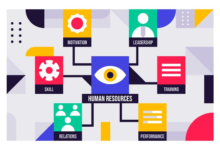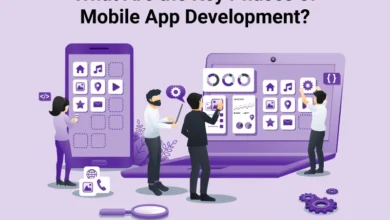How to connect the projector to PC/laptop or TV?
How to connect the projector – Connecting a computer, laptop or TV box to a projector is quite simple and intuitive. In the meantime, choose which cable you want to make the connection with. The cables can be mainly of 3 types:
- VGA with blue connection and 15 pin, formed by 3 lines of 5 pins each and is the typical cable that connects the monitor of a fixed PC to the computer.
- HDMI with flat input, narrow and low keystone, usually with silver or gold part.
- RCA which is the typical input found on any TV even if not a recent model, or camcorders, DVD players and video recorders and has a round shape and yellow color.
To connect the video projector to a TV decoder or DVD player via an RCA cable (yellow cable for video) you only need to plug the cable into the video projector input and select the INPUT or SOURCE item until the image is projected.
To connect one of the affordable projectors in India to your notebook running Windows 7 or 10, you do not need to install special software or drivers. After choosing the type of cable, VGA, or HDMI, with which to put the PC and projector into communication, you can now turn on the projector and select the desired input type from the menu on the projector itself using the ‘input’ or ‘source’ button.
The image will still appear blue or black, because you must also give the command to the notebook to output the signal to the projector.
You may also love to know – How to Activate Windows 7 Permanent Offline
To do this, a combination with the FN function key (located at the bottom near the ctrl key) pressed simultaneously with the F5 key or another F key on which is the symbol of a screen is sufficient (this depends on the brand of the notebook and may vary from F2 to F9).
At this point, the duplicate option will be shown, show desktop only, extend etc. with which to choose whether to duplicate the projection and see it at the same time always on the computer or turn off the screen and leave only the projection active.
To connect the projector to a desktop PC instead, with WINDOWS 10 click on the WIN button, type SCREEN, among the items that appear you will find PROJECT ON ANOTHER SCREEN and choose whether to duplicate the screen both on the monitor and the projector or only from the projector.
To connect a projector to a MAC, from the APPLE menu choose SYSTEM PREFERENCES and then MONITOR and select the item relating to the projector, under the DISPOSITION tab you can choose whether or not to duplicate the projection.

Most common problems:
If you are unable to connect the projector to the PC, below you can check the most common problems:
- The cable used is defective or, as with a VGA cable, has a bent pin. So, check the cable and try another one. Cross-test to rule out that it is the HDMI or VGA port on the computer itself that is not working, then test with another PC e.g. If your projector has two VGA or HDMI inputs, try both.
- If you use an adapter for example VGA-HDMI, even if new, you must rule out that it is faulty and try on another PC is a good solution. The same applies to any extension cables, therefore exclude any additional cables, and only test the PC directly with the projector using a standard cable.
- The source selected on the projector (Source) is not the one corresponding to the selected input. Not all projector models perform an auto search for the individual cable inserted and therefore you must press the input / source / input button to select the desired input.
- The projector has a lens cover on the lens or the lens cover has not been opened depending on the model. Then remove the lens cover or open it completely and make sure that the projector has not entered standby mode by briefly pressing the power or stand-by button.
- The correct display from a laptop usually requires the combination of the “Fn” keys + the relative key where there is a screen, for example the f5 key. Be sure to press the and keys at the same time, not afterwards.
- If the menu keys on the projector do not give any signal, not even the menu key, it means that they have been locked to be operated only by the remote control, then unlock following the projector manual to reactivate the keys on the menu.
- If on the projector there are flashing lights or more than one light on, except the power led, read the manual to understand which problem corresponds, it could be a temporary overheating problem, or the lamp housing door not closed completely.