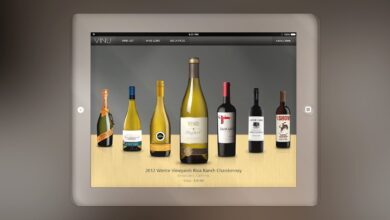Things You Shouldn’t Forget When Making A Timeline Template
A timeline is usually used to describe significant events in the past. It’s basically a horizontal line that represents time.
The following tips and tricks should help you build a timeline template correctly and without too much trouble. After all, we need to make sure we don’t mix up the order within it and mix things like periods and events.
Table of Contents
1. Your Timeline Should Be Able to Make Your Presentation Look Neat and Attractive.
Especially with project timeline templates, if you are making an infographic type, use relevant images that will make the timeline more attractive to the eyes.
2. The Text Used In Your Timeline Template Must Be Readable Especially When It Comes to Small Titles or Headers.
Be sure that the text is big enough for people to read while standing 5-6 feet away from their screen (one example would be if you’re using a projector). It’s also essential that the colors chosen for your time templates’ title text go well with what you’re presenting (for instance, don’t use red on a green background).
3. Don’t Assign Too Many Roles In One Single Slide.
For example, if you have three main points that you’re going to cover in your presentation, create three different slides. Likewise, don’t try having all roles assigned on one slide. It will only make things look too complicated and busy for the eyes.
4. For Timeline Templates Used for Academic Presentations, Provide Footnotes.
Not only would this provide credibility to what you’ve researched about, but it’s also informative for people who are interested in knowing what sources were used, or where you have obtained the information from.
5. If You Have a Lot of Information to Put Up In Your Timeline Template, Group Them to Make It Look Neater.
PowerPoint timeline templates are especially notorious for spacing in presentations (this is why we recommend using something else later on). For example, if you’re presenting the different countries’ agricultural sectors, then separate them by categories instead of being all placed on one slide. You can use color too to help differentiate these groups easily against each other.
6. As Much as Possible, Avoid Using Clip Art.
When you create a timeline, find relevant images that will go well with your template theme and topic. This is also applicable if you are using icons or fonts; choose ones that aren’t overused online (or use Google Fonts for this).
7. Use the Right Margins According to the Size of the Font You’re Using.
If it’s big, use bigger margins and vice versa (for example, if your font is already large, then you can make its margin even larger). Also, keep in mind that if your title text is written in another language, don’t align it on the left; shift it to the right instead. Finally, don’t forget about having a clear divide between sections. This will prevent readers from getting confused or lost while they are reading. You can simply add more space arching the sections’ header/title texts. This will also make your template look neater.
8. If You Want to Remove Background Images, Choose Ones That are Not Too Busy.
That way, they won’t clash with the text in your slides or create white space by using the margins of your slide where you can place images. The trick here is to put images relevant to what you’re presenting in this way. So they wouldn’t take away the attention from what’s really important (your content).
9. As Much as Possible, Use Easy-to-Read Fonts.
It’s best to stick with a serif or sans serif font family; this will make it easier for people reading to follow the flow of your template. Also, don’t assign too many roles to one single slide (for example, don’t write like ‘the author is explaining something’ + ‘the person is making a point’). That way, it would look too complicated and busy for readers. Instead, separate them into different slides/sections to avoid this from happening. Moreover, be sure that the text used in your title header isn’t written using cursive or script-like fonts. They are not easy to read because their letters look connected (or handwritten) instead of separated.
10. There Should Always Be a Clear-Cut Difference Between the Title and the Content/Paragraphs
It would be easy for readers to follow the flow of your presentation. Captions will do good if you want to explain images that don’t have any annotations with them. Check out free timeline templates from Venngage to get inspiration as to how to organize your timeline’s layout.
11. Try Using Different Shapes that Can Serve as Dividers.
You can also use this for highlighting critical points in your template by enclosing text inside boxes, diamonds, circles, etc. This is applicable if you’re giving presentations about marketing ideas, among other things related to business updates. These items must be arranged neatly, so you don’t look unorganized.
12. Navigation Is Important in Your Template.
Think of ways on how to make it easier for readers to follow the flow right after they opened your presentation file. You can use arrows or numbers for this purpose, or just use keywords that will categorize each slide into one main category.
Each element on your timeline template should have relevance to your overall content. This way, it’s more cohesive, and your audience can easily follow the flow of what you are trying to convey. While a blank timeline template provides a fresh slate to build your message, it’s wiser to work with ready-to-go timeline templates, like the ones from Venngage. They’re easy to use, edit, and guaranteed to make the above easier to follow. Click here to try it today!