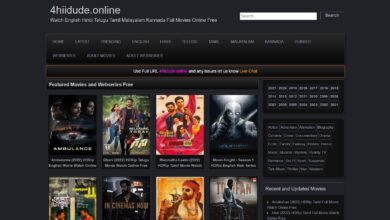विवेक (Vivek) की जीवनी | Wikipedia, Biography in Hindi
Table of Contents
क्यों है चर्चा में?
तमिल फिल्मों के प्रसिद्ध एक्टर विवेक (Vivek) को चेन्नई के अस्प्ताल में भर्ती करवाया गया है. वह इस समय ICU में एडमिट हैं. बताया जा रहा है की उन्हें दिल का दौरा पड़ा है. उन्हें आज सुबह ही दिल का दौरा पड़ा और फिर अस्प्ताल ले जाया गया.
उनकी हालत नाजुक बताई जा रही है. उन्हें Vadapalani के SIMS hospital में भर्ती करवाया गया है.
बता दें की विवेक ने कल ही COVID-19 की पहेली दोसे लगवाई थी. और आज उनके अस्प्ताल में भर्ती करवाने की खबर सामने आई.
அரசு சுகாதாரத்துறை செயலர் @RAKRI1 ஓமந்தூரார் மருத்துவமனை டீன் மரு. ஜெயந்தி , மருத்துவர்கள் @AnandNodal @dromramesh ஆகியோருக்கு என் நன்றி. https://t.co/ovkysBa7Af
— Vivekh actor (@Actor_Vivek) April 15, 2021
विवेक (Vivek) कौन है?
19 नवंबर, 1961 को जन्मे विवेक का जनम कोविलपट्टी, तमिल नाडु में हुआ. वह तमिल फिल्मों के प्रसिद्ध कॉमेडियन एक्टर है.
इन्होने ग्रेजुएशन तक की पढाई पूरी की है. विवेक ने अपनी ग्रेजुएशन The American College in Madurai से की.
इन्होने अरुलसेल्वी से विवाह किया. इनके 3 बचे भी है. जिसमे से 1 बचे की मौत 2015 में जब वह १३ साल का था, दिमागे में बुखार के चलते हुई थी.
विवेक कोल्ड ड्रिंक Mirinda और Nathella jewellery के ब्रांड एम्बेसडर भी है. इन्होने 2010 में ग्रीन कलम प्रोजेक्ट की स्थापना की. विवेक ने ये प्रोजेक्ट राष्ट्रपति अब्दुल कलम के नेतृत्व में शुरू किया. इस प्रोजेक्ट के तहत इन्होने अपने राज्य में सैंकड़ों पेड़ लगाए.
तमिल एक्टर विवेक को 2009 में पदम श्री अवार्ड से भी नवाज़ा गया.
विवेक (Vivek) – जीवनी | बायोग्राफी | विकिपीडिया
| पूरा नाम | नंदन |
| जन्म तिथि | 19 नवंबर, 1961 |
| उम्र | 59 Years |
| जन्मस्थान | तमिल नाडु |
| पेशा | एक्टर |
| ट्विटर | https://twitter.com/Actor_Vivek |
| पत्नी | अरुलसेल्वी विवेका |
ये भी पढ़ें – चेतन सकारिया (Chetan Sakariya) की जीवनी | Wikipedia, Biography in Hindi
ये भी पढ़ें –उत्कर्ष सिंह (Utkarsh Singh) की जीवनी | Wikipedia, Biography in Hindi
एक्टिंग करियर
विवेक ने अपने करियर की शुरुआत स्टैंड उप कॉमेडी से की. साल 1998 में पहेली बार इन्हे फिल्म में कॉमेडियन के रूप में किरदार निभाने का मौका मिला. इसके बाद इन्होने कभी पीछे मुद कर नहीं देखा.
एक समय ऐसा था जब इनके पास सास लेने तक की फुर्सत नहीं थी. साल 2000-2001 में इन्होने 50 फिल्मों में अभिनय किया. अपने अभिनय के लिए इन्हे कई अवार्ड्स से भी नवाज़ा गया.
इन्होने अपने करियर में अभी तक 220 से ज्यादा फिल्मों में काम किया है.