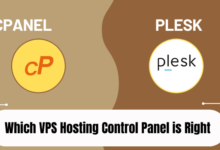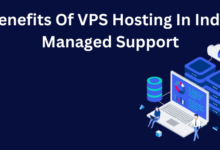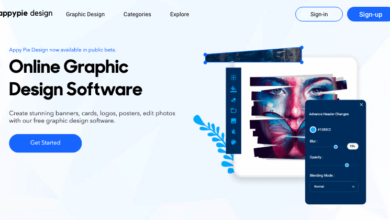How to Format USB Stick on Windows PC and Mac
We will tell you how to remove everything from a USB flash drive using a Windows or Mac computer. Follow the instructions that are mentioned below then you will be able to format USB flash drive in Window.
Further, you can also format USB in command prompt. This is safe method which you can format USB with the help of cmd.
Windows: formatting a USB drive
Do not forget that this will erase all data on the device and set a new storage format. Check and save all the files you need in advance.
- Press the [Win] and [E] keys at the same time to open File Explorer, or go directly to the Computer menu. You will find your USB stick here.
- Right-click on it and select the “Format” option.
- Here you can choose between different settings. If you do not want to set any individual parameters, click the “Restore default parameters” button.
- In the “Volume Label” section, you can give the USB flash drive a name if needed.
- Turn on fast formatting to complete the process as quickly as possible. If this is your USB drive and you don’t have to give it to someone else, then a quick format is sufficient.
- Click the “Start” button to start formatting. Depending on the size of the USB stick, this process can take from a few seconds to an hour.
How to Format USB Drive on Mac
To format a USB drive on your Mac, first connect it to your computer using a USB port or an appropriate adapter. Depending on the settings of your system, a window will appear with information on what needs to be done with the storage medium. Close it and move on to the next item.
- In Spotlight search, enter “Disk Utility”. You will find the search box in the upper right corner of the menu bar if you click on the little magnifying glass.
- On the left side of the Disk Utility menu, you will see a list with the name of your USB drive. Choose it.
- Click on the “Delete” tab. In the “Format” section, select the default reformat type: “FAT” or “Journaled”.
- In the “Name” section, you can rename the flash drive to your liking.
- Click Erase to permanently format the USB drive.
If you have sensitive data on your flash drive and want to make sure it is completely erased, then you can overwrite the USB drive up to seven times using the Security Options button.
The instructions are based on Mac OS Mojave and Windows 10, the name of the menu items in other systems may differ slightly.
Might be you interested to read, how to reset PC in window 10.
Conclusion
Hope so you understood that how to format USB in Windows 10. Further, you have any quires related to content can ask through the comment box.