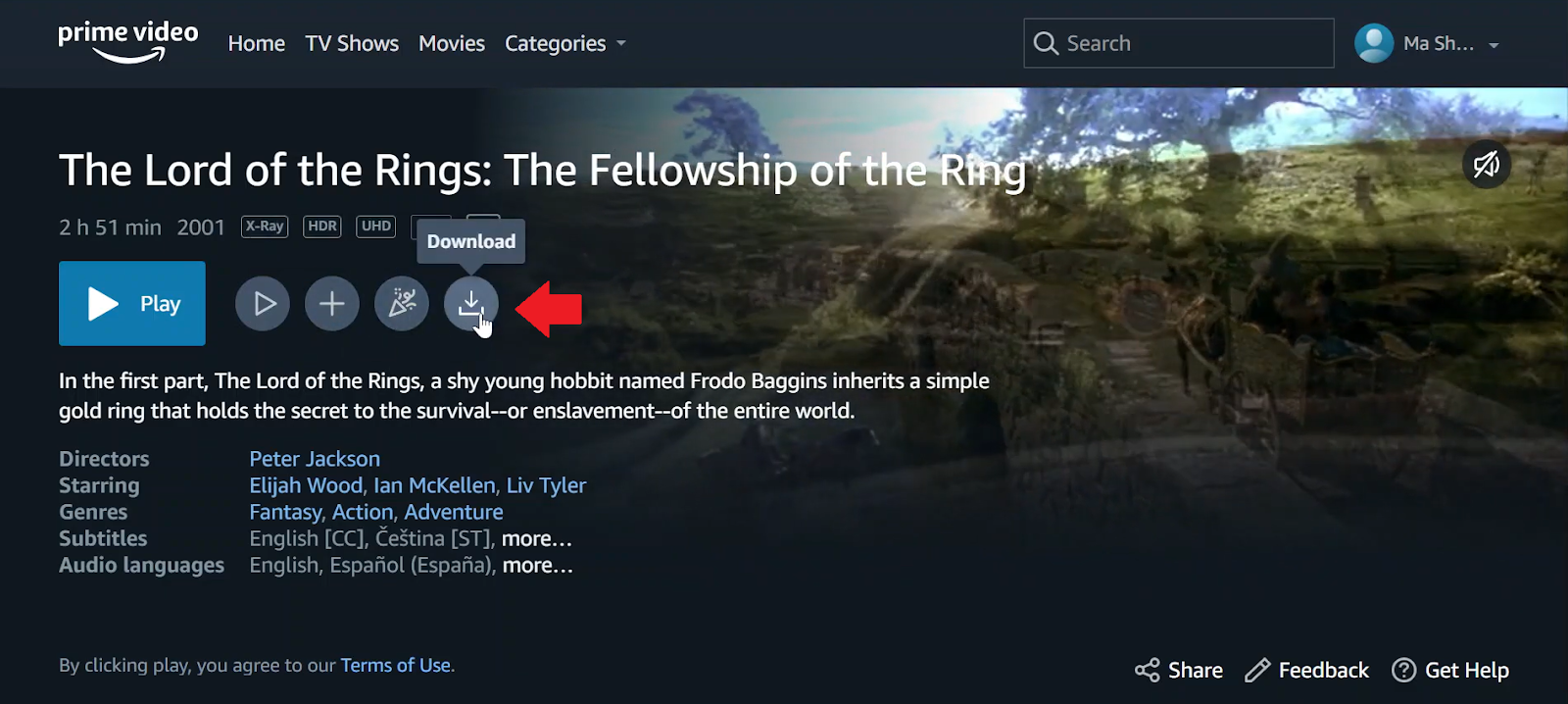
If you’re traveling, facing a slow internet connection, or simply like having your movies stored on your device, downloading movies purchased from Amazon is an excellent choice. However, many people find it challenging to figure out the best way to do this. In this guide, we’ll look at three reliable methods to download your Amazon-purchased movies, allowing you to watch them anytime and anywhere.
Table of Contents
Way 1. Download Amazon Purchased Movies Offline Without Limitations
To avoid all the complications of download limits and enjoy your purchased Amazon movies offline indefinitely, we suggest using Free Amazon Video Downloader. This software allows you to download your favorite videos from multiple streaming services, including Amazon Prime. As a robust video downloader, Amazon Video Downloader enables you to save Amazon Prime purchased movies without any compatibility problems, geographic restrictions, or expiration periods. Additionally, you can download these movies in MP4 format and move them to any device, ensuring permanent access to your films.
Steps to download purchased Amazon movies using Amazon Video Downloader:
Step 1. Download and launch Amazon Video Downloader and sign in to your Amazon account.
Step 2. Search for the video you want to download, and click on Download icon. You can adjust the resolution, audio, and subtitles settings.
Step 3. Once the download is complete, you can watch Amazon purchased movies offline and keep them forever.
Way 2. Download Amazon Purchased Movies via Prime Video App
The first way to download Amazon Prime videos is by using the official Amazon Prime app. This method allows you to save your favorite videos for offline viewing. The downloaded videos can be found exclusively in the app’s “Downloaded Videos” section. Additionally, videos downloaded through the Amazon Prime app remain available in the downloaded folder for only 30 days.
Steps to Download Purchased Movies on Mobile Devices:
Step 1. Open the Prime Video app and sign in to your account.
Step 2. Tap the Library tab at the bottom. Select Purchases to find the movie you bought.
Step 3. Tap the movie title you want to download. Hit the Download button and choose a video quality.
Step 4. Wait for the download to finish, then go to Downloads to watch offline.
Steps to Download Purchased Movies on Windows/Mac:
Step 1. Install the Prime Video app from the Microsoft Store (Windows) or Mac App Store (Mac).
Step 2. Sign in to your Amazon account. Go to Library > Purchases.
Step 3. Choose the movie you want to save. Click the Download icon.
Step 4. Once downloaded, open the Downloads section to start watching offline.
Way 3. Screen Record Purchased Prime Videos by OBS Studio
An alternative method to save Amazon Prime videos on your computer is by screen recording them with a trustworthy and secure program such as OBS Studio. OBS Studio is a free application that enables you to effortlessly capture videos on your PC, edit your footage, and add different effects. After refining your video, you can export it and share it with others. Keep in mind, though, that recording videos through OBS Studio might reduce the quality somewhat and could raise copyright concerns.
Steps to screen record an Amazon Prime video using OBS Studio:
Step 1. Install OBS Studio on your computer.
Step 2. Open OBS → click + under Sources → choose Display Capture.
Step 3. Make sure Desktop Audio is enabled in Settings > Audio.
Step 4. Open Prime Video and play the purchased movie in full screen.
Step 5. In OBS, click Start Recording → return to the movie and watch it through.
Step 6. When done, go back to OBS and click Stop Recording to save the file.
Conclusion
To sum up, we covered three methods to download purchased movies from Amazon. However, if you want to download Amazon Prime videos without any limitations and keep them permanently, we suggest using Amazon Video Downloader. Why? Because it’s quick and downloads videos in high quality. Grab your favorite movies and enjoy watching them anytime with Amazon Video Downloader now!